 SeaDAS
SeaDAS| Filename | Version | Size |
|---|---|---|
| seadas_9.2.0_mac_x64_installer.sh | 9.2.0 | 984.16 MB |
| seadas_9.2.0_mac_aarch64_installer.sh | 9.2.0 | 983.08 MB |
| seadas_9.2.0_mac_x64_installer.dmg | 9.2.0 | 985.42 MB |
| seadas_9.2.0_mac_aarch64_installer.dmg | 9.2.0 | 984.69 MB |
| seadas_9.2.0_linux64_installer.sh | 9.2.0 | 1.00 GB |
| seadas_9.2.0_windows64_installer.exe | 9.2.0 | 720.61 MB |
In some browsers you may need to right click on the appropriate link and choose “Save Link As” to download the installer.
To install and run SeaDAS, follow the instructions on this page.
The SeaDAS data processing components are distributed separately from the SeaDAS visualization package.
To process SeaDAS OCSSW in Windows see the client/server model. (Note: Windows processing is supported with SeaDAS version 8.1.0 and above.).
Currently, the processing components can only be installed on Linux or MacOSX (Intel) systems. The Linux binaries were compiled on a system with CentOS 6.10 and gcc-6.3.1. If your system is not the same, you might need to build the binaries from source.
brew install gcc@12
brew install jpeg-turbo
Once the visualization package is installed, you can easily install the processing components:
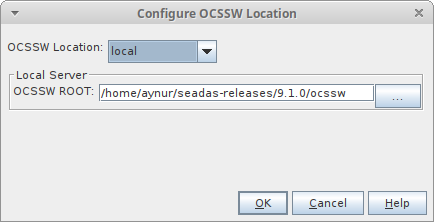

The processing components can be installed manually, with or without the installation of the visualization package.
$ chmod +x install_ocssw
$ ./install_ocssw --list_tagsThe following will install the processing programs and required data packages for the MODIS-Aqua and SeaWiFS missions into the ocssw directory in the user's HOME directory:
$ ./install_ocssw --install_dir $HOME/ocssw --tag {latest-tag} --seadas --modisa --seawifs
The following will install the processing source code into an existing directory:
$ ./install_ocssw --install_dir=$HOME/ocssw --tag {latest-tag} –-src
The following will install the programs and data packages required for MODIS direct broadcast processing:
$ ./install_ocssw --install_dir $HOME/ocssw --tag {latest-tag} --direct_broadcast
usage: install_ocssw [-h] [--version] [--list_tags] [--installed_tag]
[--status] [--update] [--diff] [--difftool DIFFTOOL]
[--create_change] [--deliver_change]
[--deliver_email_from DELIVER_EMAIL_FROM] [-t TAG]
[-i INSTALL_DIR] [-b BASE_URL] [-l LOCAL_DIR]
[-s SAVE_DIR] [-c] [--wget] [-a ARCH] [-v] [--bin]
[--opt] [--src] [--luts] [--viirs_l1_bin] [--root]
[--opt_src] [--afrt] [--aquaverse] [--avhrr] [--aviris]
[--common] [--czcs] [--eval] [--goci] [--hawkeye]
[--hico] [--l5tm] [--l7etmp] [--meris] [--misr]
[--modisa] [--modist] [--mos] [--msis2a] [--msis2b]
[--oci] [--ocia] [--ocip] [--ocis] [--ocm1] [--ocm2]
[--ocrvc] [--octs] [--olcis3a] [--olcis3b] [--olil8]
[--olil9] [--osmi] [--prism] [--sabiamar] [--seawifs]
[--sgli] [--spexone_remotap] [--viirsdem] [--viirsj1]
[--viirsj2] [--viirsn] [--wv3] [--aerosol] [--cloud]
[--benchmark] [--viirs_l1_benchmark] [--direct_broadcast]
[--seadas] [--odps] [--viirs_l1] [--all]
optional arguments:
-h, --help show this help message and exit
--version print this program's version
--list_tags list the tags that exist on the server
--installed_tag list the currently installed tag
--status compare the main tag manifest to the files in the bundle directories
--update update all installed bundles to the tag given
--diff show the difference between the old and new text files
--difftool DIFFTOOL show the difference between the old and new text files using diff tool such as meld
--create_change create a tar file of new and modified files and a text file with a list of files to be deleted
--deliver_change create and copy to /glusteruser/analyst/share_delivery/ a tar file of new and modified files and a text file with a list of files
to be deleted, and email to swdevels@oceancolor.gsfc.nasa.gov from the email address stored in .install_ocssw
--deliver_email_from DELIVER_EMAIL_FROM
create and copy to /glusteruser/analyst/share_delivery/ a tar file of new and modified files and a text file with a list of files
to be deleted, and email to swdevels@oceancolor.gsfc.nasa.gov from the email address you provide
-t TAG, --tag TAG tag that you want to install
-i INSTALL_DIR, --install_dir INSTALL_DIR
root directory for bundle installation (default=$OCSSWROOT)
-b BASE_URL, --base_url BASE_URL
remote url for the bundle server
-l LOCAL_DIR, --local_dir LOCAL_DIR
local directory to use for bundle source instead of the bundle server
-s SAVE_DIR, --save_dir SAVE_DIR
local directory to save a copy of the downloaded bundles
-c, --clean delete extra files in the destination directory
--wget use wget for file download
-a ARCH, --arch ARCH use this architecture instead of guessing the local machine (linux_64,linux_hpc,macosx_intel,macosx_arm64,odps)
-v, --verbose increase output verbosity
--bin install binary executables
--opt install 3rd party programs and libs
--src install source files
--luts install LUT files
--viirs_l1_bin install VIIRS binary executables subset
--root install random files in the root dir files
--opt_src install 3rd party library sources files
--afrt install Ahmad-Fraser RT data files
--aquaverse install Algorithm based on Mixture Density Networks files
--avhrr install AVHRR files
--aviris install AVIRIS files
--common install common files
--czcs install CZCS files
--eval install evaluation files
--goci install GOCI files
--harp2 install HARP 2 Polarimeter files
--hawkeye install Hawkeye files
--hico install HICO files
--l5tm install l5tm files
--l7etmp install l7etmp files
--meris install MERIS files
--misr install MISR files
--modisa install MODIS AQUA files
--modist install MODIS TERRA files
--msis2a install MSI Sentinel 2A files
--msis2b install MSI Sentinel 2B files
--oci install PACE OCI files
--ocm1 install OCM1 files
--ocm2 install OCM2 files
--ocrvc install OC Virtual Constellation files
--octs install OCTS files
--olcis3a install OLCI Sentinel 3A files
--olcis3b install OLCI Sentinel 3B files
--olil8 install OLI Landsat 8 files
--olil9 install OLI Landsat 9 files
--prism install PRISM files
--sabiamar install Sabiamar files
--seawifs install SeaWiFS files
--sgli install SGLI files
--spexone install SPEX One Polarimeter files
--viirsdem install VIIRS Digital Elevation files
--viirsj1 install VIIRS JPSS1 files
--viirsj2 install VIIRS JPSS2 files
--viirsn install VIIRS NPP files
--wv3 install WV3 files
--aerosol install aerosol processing with dtdb files
--cloud install cloud properties processing files
--telemetery install telemetry packet descriptions files
--benchmark install benchmark MOSIS Aqua, level0 -> level3 Mapped files
--viirs_l1_benchmark install VIIRS benchmark data files
--direct_broadcast toggle on bundles needed for MODIS direct broadcast
--seadas toggle on the base set of bundles for SeaDAS
--odps toggle on the base set of bundles for ODPS systems
--viirs_l1 install everything to run and test the VIIRS executables
--all toggle on all satellite bundles
Add the following lines to your .bashrc file to configure your command line environment. This assumes your login shell is bash. If you are using a different shell, talk to your system admin.
export OCSSWROOT=[SeaDAS_install_dir]/ocssw source $OCSSWROOT/OCSSW_bash.env
where: SeaDAS_install_dir is the directory where you installed SeaDAS.