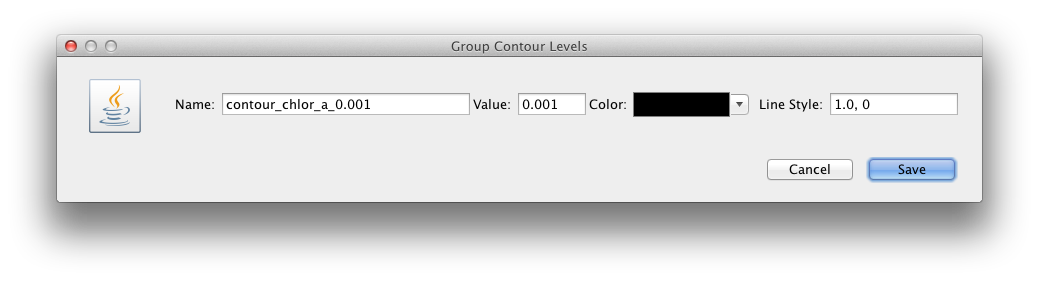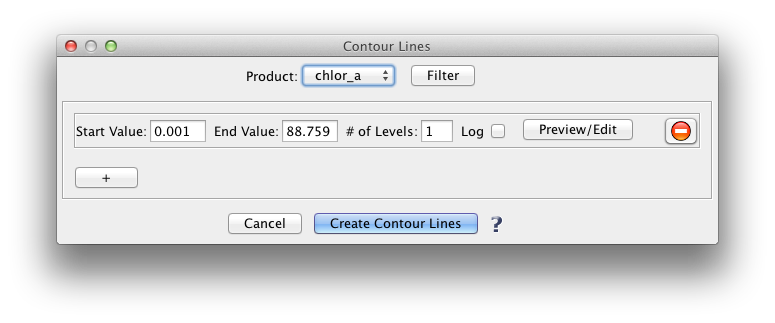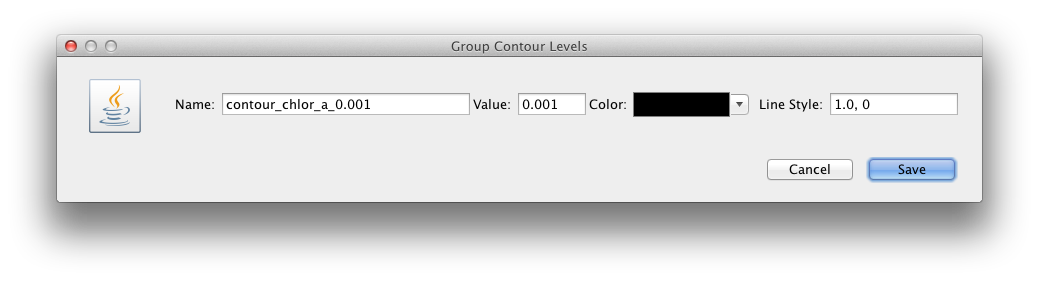Contour Lines
Creates contour lines for the currently loaded band or product.
Location

|
To bring up the "Contour Lines" window click this tool button
in the "Layers" tool bar or select the
corresponding menu item in "SeaDAS-Toolobx -> General Tools -> Contour Overlay" or right click on a product/band image and select
"Contour".
NOTE: this tool can only be accessed if the image of a band or product is displayed.
|
Details
Introduction
The Contour Lines tool creates contour lines for a selected product
using an open source contour operator algorithm, available at
https://github.com/mbedward/jaitools/tree/master/operator/contour.
User Interface
The user interface of "Contour Lines" tool is divided into 3 sections.
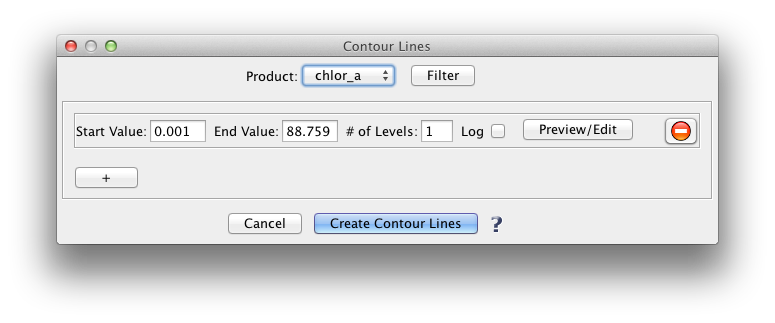
- The top section displays the name of the
product or band that will be the source of the contour operator.
By default, the band is filtered using a 5x5 filter. A user can select a desired filter using the "Choose
Filter" button, or un-check the checkbox next to
the "Choose Filter" button to use the unfiltered, original band to generate contour lines. When an unfiltered
band is used, the contour operation takes
considerably longer amount of time to create the contour interval lines. Thus, it is highly recommended to use
filtered bands.
-
The middle section allows the setting of the parameters
Start Value,
End Value,
Number of Levels, and
Log
for the contour operator.
Based on the start value, the end value, the number of levels, and the log/linear factor, the "Contour" tool
auto-generates contour intervals.
Users can view the generated levels using the "Preview/Edit" button and modify the contour interval name,
contour value, contour line color, and contour line
style. Contour line style is defined using two variables: line dash length and line space length. Line dash
length cannot be zero or a negative number. When "line space length"
is zero, it indicates the line is solid.
-
The last section contains buttons that initiates the execution or cancellation of the contour operation.
Start Value
Sets the start value for contour levels.
End Value
Sets the end value for contour levels.
Number or Levels
Specifies the number of contour levels.
Log
The contour interval values between the start and end values are auto-generated using either a linear or log distribution factor.
However, in "Preview/Edit" window, users can enter any values for contour intervals.
Preview/Edit
Clicking on this button will display a dialog box that helps to customize the automatically generated contour intervals. Users can change all fields in this dialog box. Once the changes are saved,
the contour interval values cannot be changed in the main Contour UI. They can only be changed in the "Preview/Edit" window.