
| Application Overview |  |
The Sentinel Toolbox is a visualisation, analysing and processing application based on the Sentinel Application Platform, SNAP. It comes with a clear and intuitive user interface allowing new users to get started quickly.
The Sentinel Toolbox lets you switch between a Product Explorer providing overview over multiple open products within a tree view and a comprehensive pixel information view to display geophysical values, interpolated tie-points and quality flags at the same time.
The Tool Windows of the Sentinel Toolbox provide access to tools, as the name says. These windows can be floating, docked or tabbed. This docking concept allows a tidy work space and you can arrange all tool windows as you like. All changes you apply to the layout will be saved for the next start of the Toolbox.
Note: The open command is used to open any product format which is supported by SNAP, the save command stores data products in the BEAM-DIMAP format. You can also import any data product by using the corresponding import-command in the File Menu which allows to open a subset of a data product. For a list of supported ENVISAT products please refer to the ENVISAT Product Tables.
A new Image View is simply created by double-clicking on a tie-point grid or spectral/geophysical band. You can open as much images as your computer's RAM allows. After you have opened an Image View you can inspect the images with the Navigation Window.
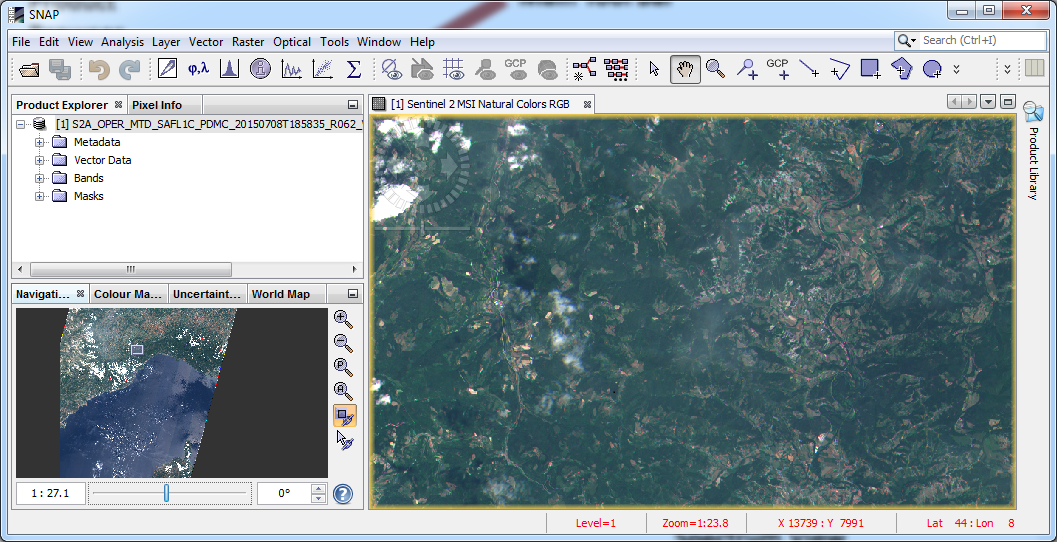
After you have opened an Image View you can modify the colors of the image using the Colour Manipulation window or overlay an opaque or semi-transparent data mask with the Mask Manager. Both tool windows operate in non-modal mode, which means they float over the main frame and you can place them somewhere on your desktop.
The following links will guide you through the main components of the graphical user interface:
The Product Explorer
The Tool Windows
The Main Menu Bar
The Tool Bars