
| Create Filtered Band |  |
Filtered bands are created either by applying a filter operation to the underlying raster data of a given source band. The term filtering is used here in a narrow sense, meaning that a target pixel value is computed from the N x M pixel neighborhood of a corresponding source pixel. The Sentinel Toolbox supports basically two types of image filters, linear and non-linear filters:
Linear filters (Convolution): A target pixel is computed by element-wise multiplication of the N x M source pixel neighborhood with a given N x M convolution kernel.
Non-linear filters: A target pixel is computed by applying a non-linear function (such as min, max, or median) to all source pixels of a N x M neighborhood. The pixels within the N x M neighborhood may be selected by a N x M Boolean kernel mask, turning the operation into a morphological filter. In this case the (Boolean) kernel acts as the filter's structuring element.
Image filters take full advantage of the no-data / valid-mask properties of a given source band. If the source pixel is a no-data pixel or if no-data pixels are encountered in its neighborhood, the target pixel will also become a no-data pixel (value will be NaN).
SNAP has the following pre-defined filters:
Users can define their own linear, non-linear, or morphological filters.
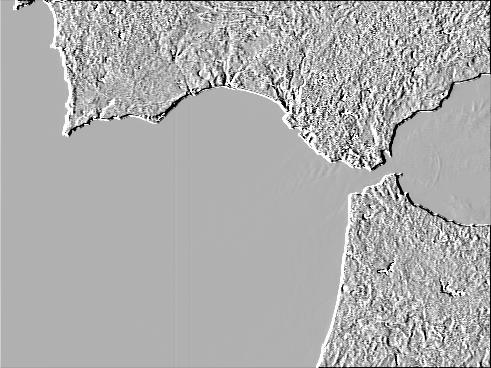
Compass Edge Detector Filter |
 Low-Pass 5x5 Filter |
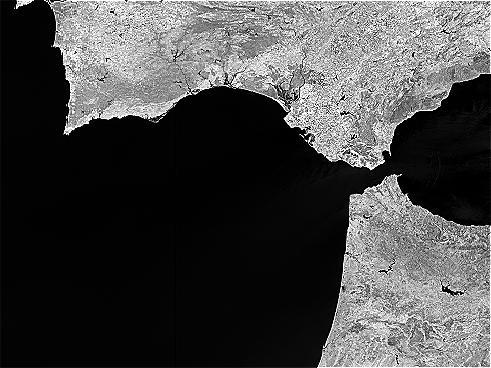
High-Pass 3x3 #2 Filter |
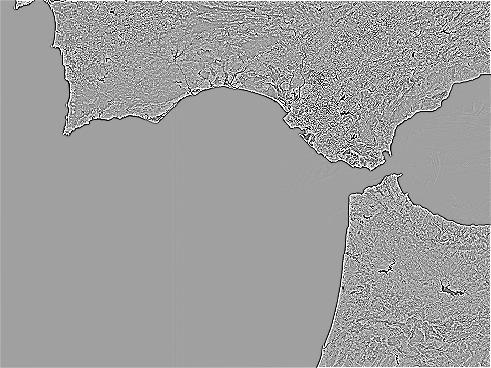
Laplace 3x3 |