
| File Menu |  |
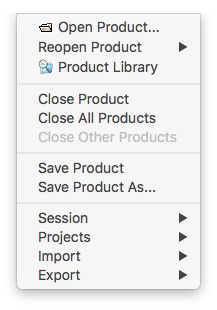
Opens one or multiple data products stored on the hard disk in the Sentinel Toolbox. You can select more than one product, e.g. by pressing the CTRL and select the desired products with the mouse.
The Sentinel Toolbox stores the location of files previously opened or saved in this menu group. Select an entry and the Toolbox will re-open the product. The maximum number of recent files can be specified in the Options Dialog.

Closes the currently selected product. This commands is also available in the context menu when you right-click over the open product list.
Closes all currently opened products. This commands is also available in the context menu when you right-click over the open product list.
Closes all opened products other than the selected. This commands is also available in the context menu when you right-click over the open product list.

Saves the currently selected product in the BEAM-DIMAP format. If the product still does not have a file location, then you are asked to specify a storage location for the product. Note that save process can be a time consuming process for huge products.
Saves the currently selected product to a different location. You are asked to specify a new storage location for the selected product.

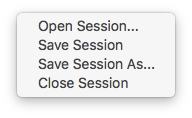
Opens a SNAP Session file stored on the hard disk in the Sentinel Toolbox. A session is termed the collection of all products and image views open in the Sentinel Toolbox, including any layers added to a view. When a session file is opened, a previously saved session (see Save Session) is restored. Note that all open products will be closed before a session file is opened.
Saves the current Session to the associated SNAP session file. If the current session is not associated with a SNAP session file, you are asked to specify a storage location for the session file.
Saves the current session to a new SNAP session file. You are asked to specify a storage location for the new session file.
Closes all products and image views currently opened in the Sentinel Toolbox. Note that changes made during a session are not written to an associated SNAP Session file. In order to write the changes to a session file the session must be saved (see Save Session) explicitly.
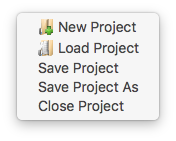
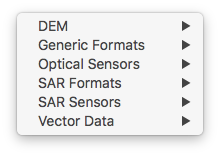
Allows the user to import raster data from multiple formats. See help for Sentinel Toolbox Application -> Import and Export -> Import Raster Data for detailed information.
Allows the user to import vector data from multiple formats and to interpret it in multiple different ways. See help for Sentinel Toolbox Application -> Import and Export -> Import Vector Data for detailed information.

Allows the user to export raster data into multiple formats. See help for Sentinel Toolbox Application -> Import and Export -> Export Raster Data for detailed information.
Provides multiple different exports, such as to export the view as image. See help for Sentinel Toolbox Application -> Import and Export -> Other Exports for detailed information.