
| Universal Palettes & Color Blind Configuration | 
|
SeaDAS 7.3 adds 3 new "universal" palettes (color blind compliant) and the ability to easily configure the default
color schemes for color blind compliance.
 Image 1. The Universal Palette |
 Image 2. Universal Palette (Deuteranope Simulation) |
 Image 3. Universal Palette (Protanope Simulation) |
 Image 4. Universal Palette (Tritanope Simulation) |
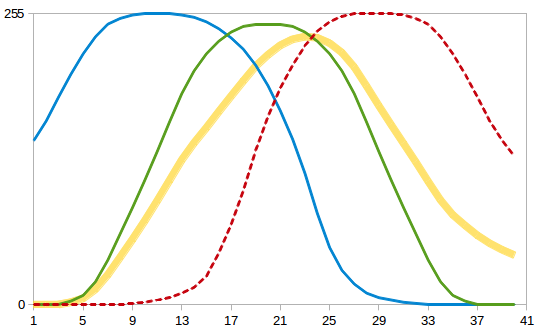 Image 5a. RGB value plot of universal palette |
 Image 5b. RGB intensity plot of universal palette |
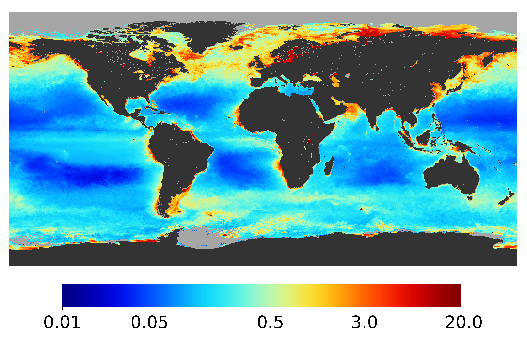 Image 6. MODIS Aqua Chlorophyll Scene (using universal palette) |
 Image 7. Rainbow Palette |
 Image 8. Rainbow Palette (Deuteranope Simulation) |
 Image 9. Rainbow Palette (Protanope Simulation) |
 Image 10. Rainbow Palette (Tritanope Simulation) |
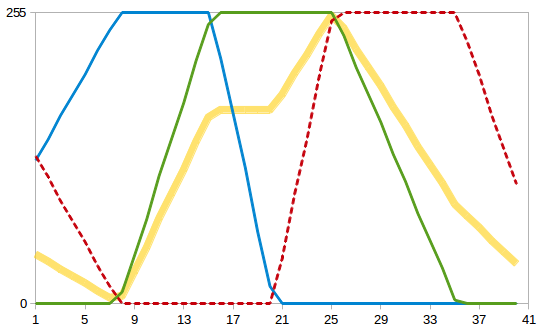 Image 11a. RGB value plot of rainbow palette |
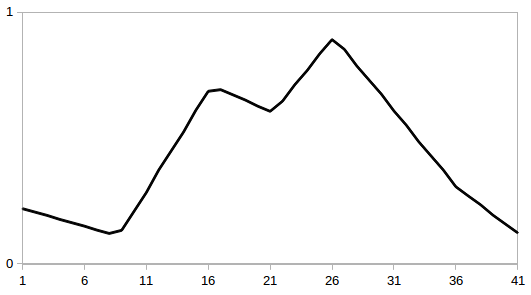 Image 11b. RGB intensity plot of rainbow palette |
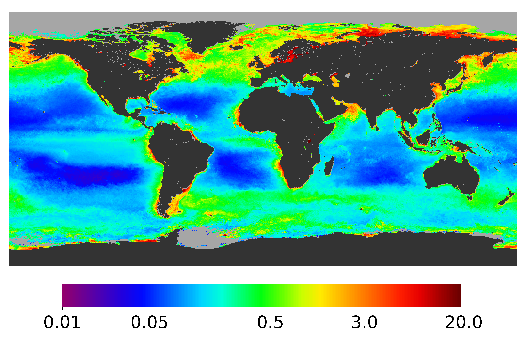 Image 12. MODIS Aqua Chlorophyll Scene (using rainbow palette) |
Additionally SeaDAS provides 2 color blind compliant anomalies palettes which are essentially derived from the
SeaDAS Standard Universal. These are: file=anomalies1_universal.cpd and file=anomalies2_universal.cpd.
 Image 13. SeaDAS Anomalies1 ("Soft") Universal Pallete |
 Image 14. SeaDAS Anomalies2 ("Hard") Universal Pallete |
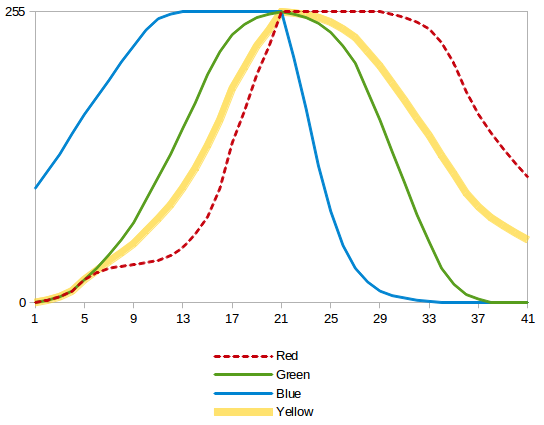 Image 5a. RGB value plot of anomalies1 palette |
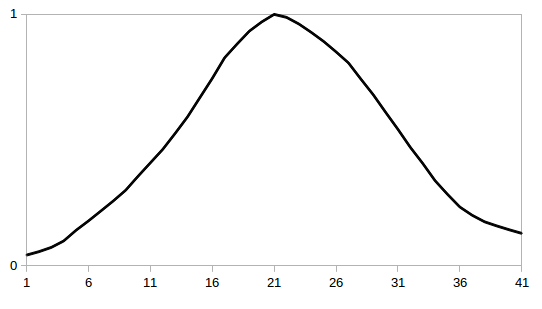 Image 5b. RGB intensity plot of anomalies1 palette |
The color blind compliant palette comes automatically with SeaDAS and is readily selectable as a palette within the
Color Manager window.
However, if you wish to configure for color blind compliance the default color schemes which automatically get
applied to each open raster image based on the band's name then you can do the following:
Step 1: Make sure all instances of SeaDAS are closed.
Step 2: Execute the following two commands from the command line:
% cp ~/.seadas/beam-ui/auxdata/color-palettes-extras/scheme_defaults_universal.txt ~/.seadas/beam-ui/auxdata/color-palettes/scheme_defaults.txt
% cp ~/.seadas/beam-ui/auxdata/color-palettes-extras/scheme_selector_universal.txt ~/.seadas/beam-ui/auxdata/color-palettes/scheme_selector.txt
At any time in the future you can go back to the original configuration.
Step 1: Make sure all instances of SeaDAS are closed.
Step 2: Execute the following two commands from the command line:
% rm ~/.seadas/beam-ui/auxdata/color-palettes/scheme_defaults.txt
% rm ~/.seadas/beam-ui/auxdata/color-palettes/scheme_selector.txt
Step 3: Open SeaDAS (this will automatically re-create the files with the default values.
The user may of course, readily edit the parameters contained within the scheme_defaults.txt file and the scheme_selector.txt file as they wish. The user may also add in any other color blind palette of their design or choosing.